Description
Adobe Illustrator 2024
Illustrator 2024 Features
1. Text to Vector
One of the most groundbreaking additions in Illustrator 2024 is the new “Text to Vector” feature.
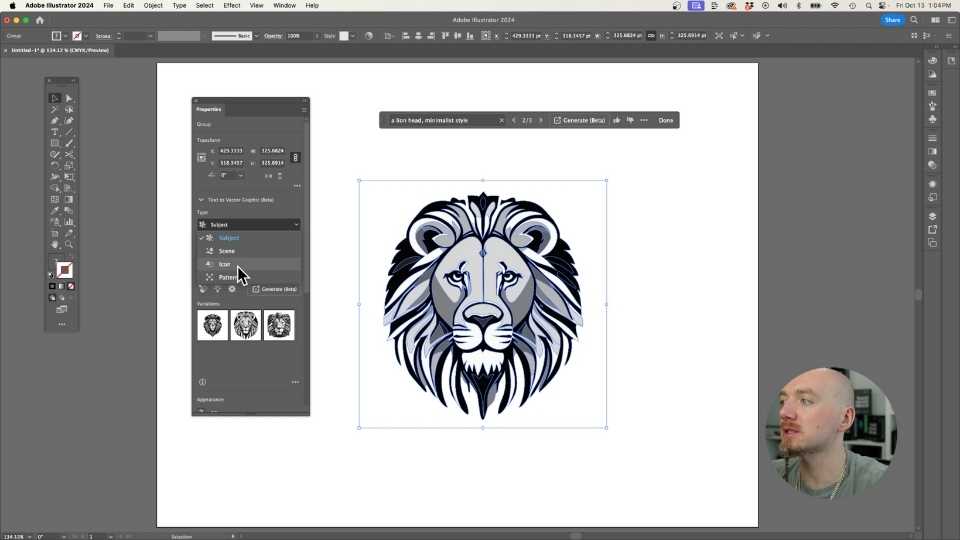
This tool allows you to simply type a text prompt and Illustrator will automatically generate a vector image based on your description.
To use Text to Vector, open Illustrator and draw a rectangle on your artboard.
Then click on the “Text to Vector” tab and input your prompt such as “lion head, minimalist style”.
Hit “Generate” and Illustrator will instantly create a vector based on your text.
You can choose from four different modes for Text to Vector:
- Subject – Best for generating objects like animals or icons.
- Scene – Creates full environment illustrations.
- Icon – Optimized for logos and small detailed images.
- Pattern – Generates seamless repeating patterns.
As you can see in the example, Text to Vector created a minimalist lion head vector simply from the text description.
The tool provides several options to choose from for each prompt so you can pick the one you like best.
You can also use the “Recolor” feature to easily apply different color schemes to the generated vector.
This saves huge amounts of time compared to manually illustrating images from scratch.
2. Built-In Mockup Tool
Another fantastic upgrade in Illustrator 2024 is the addition of a built-in mockup tool.
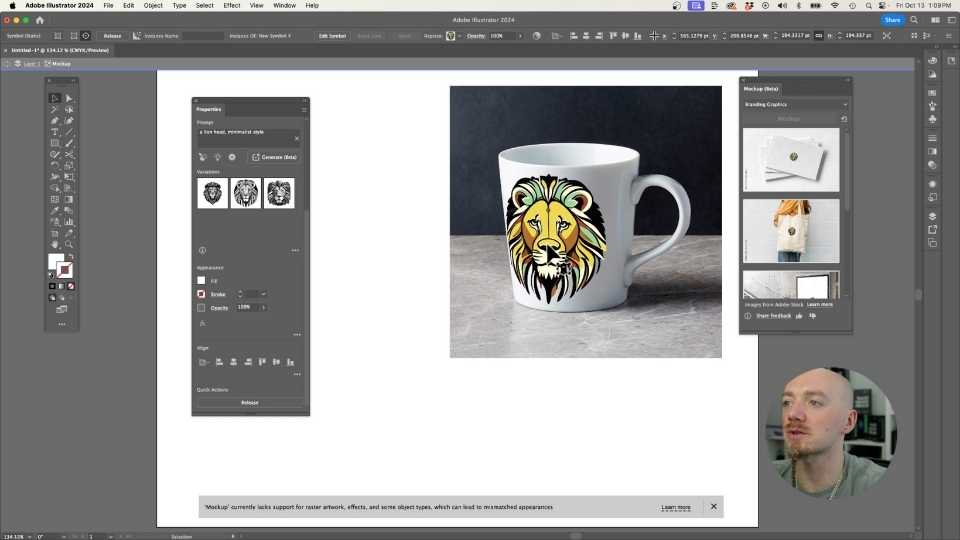
In previous versions, designers had to find or purchase mockup templates to showcase their designs.
The new mockup feature allows you to instantly turn any vector into a mockup by going to Window > Mockup Beta.
You can choose from several premade mockup templates like app screenshots, billboards, t-shirt designs, and more.
Illustrator will automatically apply your vector onto the mockup template, saving you hours of work. But it gets even better…
You can also use any image from the web as a custom mockup template. Just select your vector and the image, then generate mockup.
This gives you unlimited possibilities for stunning, photorealistic mockups in seconds.
As you edit your vector, the mockup will update live.
The vector will conform to the contours and perspective of the mockup template for a very realistic effect.
3. Retype Font Matching Tool
The third major upgrade in Illustrator 2024 is the new “Retype” feature for identifying fonts.
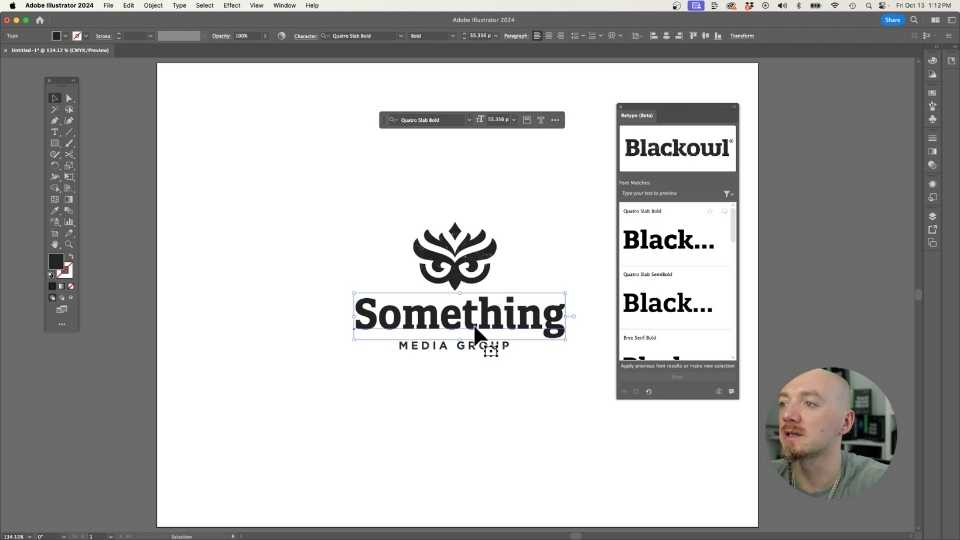
This solves one of the most tedious tasks for designers – finding the exact font used in a logo or design.
To use Retype, simply copy and paste a logo or text sample into Illustrator.
Go to Window > Retype Beta and click “Identify”.
Retype will automatically match the font and provide you with suggestions of similar alternatives.
With one click, you can instantly load that font into your document without having to purchase or install it.
For example, say you want to recreate a logo using the same font as an existing design.
Paste the logo into Illustrator, run Retype, select the matched font, and you’re ready to design.
This makes mocking up designs, recreating logos, and font matching incredibly simple.
No more wasted hours hunting down obscure fonts from images!

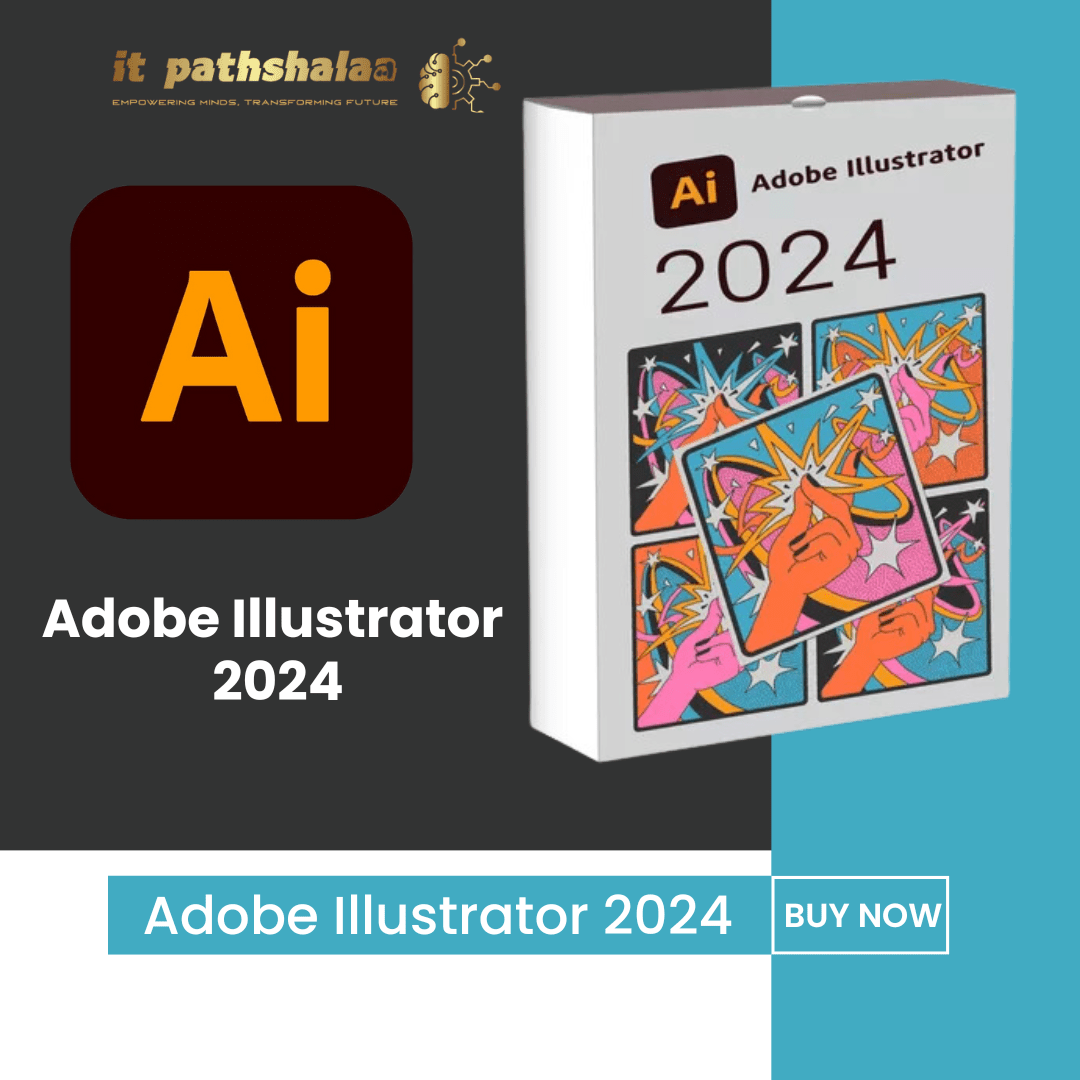
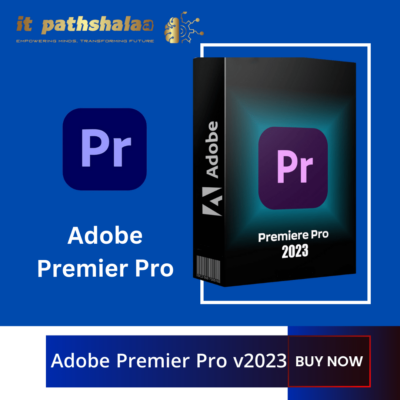

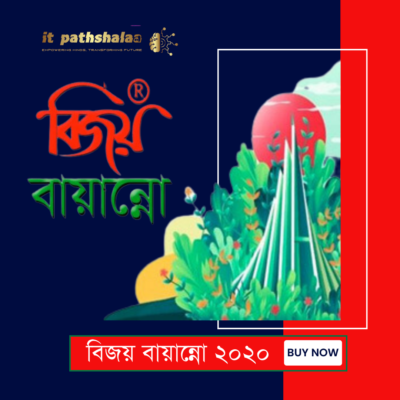
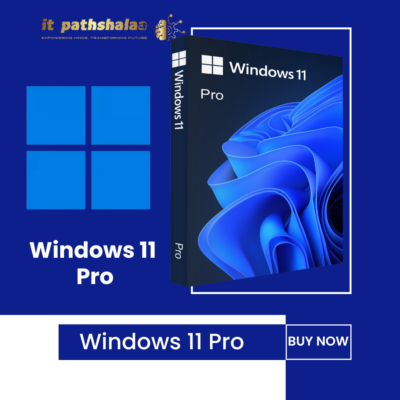
Reviews
There are no reviews yet.